Build A Filter
The Build A Filter enables users to create a filter one step at a time. The process begins by selecting the module, child module, or in some cases parent module on which to base the filter. Then, the user chooses the field to apply the filter to and the condition the filter should use to base its results (ie =, >, <, etc...). Finally, the user enters the factor he or she wants the filter to identify. Multiple fields can be filtered at once.
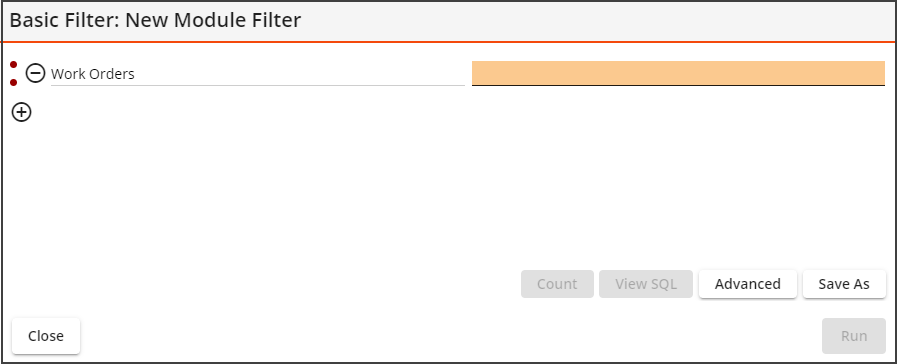
|
|
Displays the number of records found by the filter the user is building. |
|
|
Displays the SQL statement represented by the selections in the Build A Filter. |
|
|
Converts the filter to an Advanced filter and opens the Advanced Filter Editor. |
|
|
Stores the filter for future use. (This button appears only when editing a previously saved filter.) |
|
|
Stores the filter for future use while setting the name of the filter. |
|
|
Executes the filter. |
-
Open the module for which you want to build a filter.
-
Select the
 . The Filters tool opens.
. The Filters tool opens. -
Select Add New or select a filter and select Edit Filter. The Filter Builder opens:

- Select
 to add filter criteria. In the first drop-down box, select the module component upon which to base the filter. (This component could either be the module, child module, or in some cases parent module.)
to add filter criteria. In the first drop-down box, select the module component upon which to base the filter. (This component could either be the module, child module, or in some cases parent module.)Example: In a Work Order, filter on the Work Order Assets.
- Use the second drop-down box to select the field in the selected module upon which to filter. Another drop-down box appears.
Example: Filter on the Asset Type Text field.
- Use the third drop-down box to select a filter operator. A blank field appears on the next line.
Example: Operators are parameters like: Starts With, Ends With, Equal, etc.
- In the blank field, enter the filter criteria; that is, the term or value that you wish to include in, or exclude from, the results.
Number and Text fields - a drop-down list is provided if the filter operator is Equals, Not Equals.
Date fields - An additional drop-down appears if the filter operator is Equals. This allows you to indicate that you would like to enter a specific value, or select a reserved word from the list.
In List/Not In List - After selecting this operator you must select
 to select a list of values.
to select a list of values.
- To filter on an additional field, select
 . Repeat steps 1-4 with the new drop-down fields.
. Repeat steps 1-4 with the new drop-down fields. - To remove the filtering on one field, select the
 next to that row.
next to that row. -
To save the filter, select Save As. The following pop-up appears:
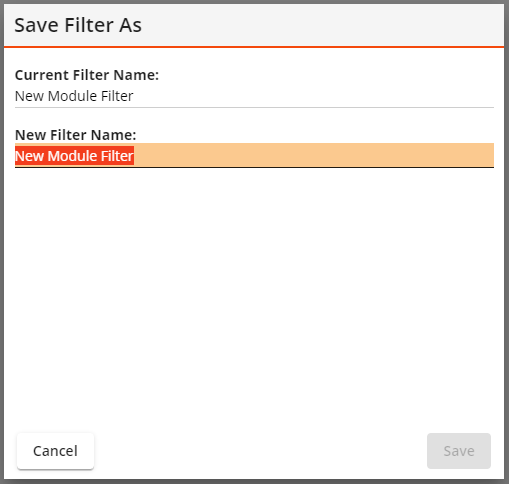
- Enter a name for the filter. Select Save.
- Select Run to immediately run the filter.
Additional Information
- Each added field creates an "And" statement and serves to further limit the filterset.
- If the same field is added to the filter multiple times, it creates an "Or" statement.
Example: Users can use something like Problem Contains "xyz", Problem Contains "abc". The resulting filterset will include all Problems that contain either "xyz" or "abc".
Example: Users should not use something like: Problem Does Not Contain "xyz", Problem Does Not Contain "abc". The resulting filterset will contain all possible Problems (all Problems that do not have "xyz" or all Problems that do not have "abc").
- Any filter created using this Build A Filter dialog are designated as a "Web Filter." These filters are only available for use in the Lucity Web application; they are not added to the filters in Lucity Desktop.
Note: The Build A Filter works on Comment fields in the Lucity Web application.